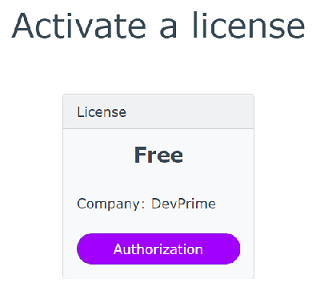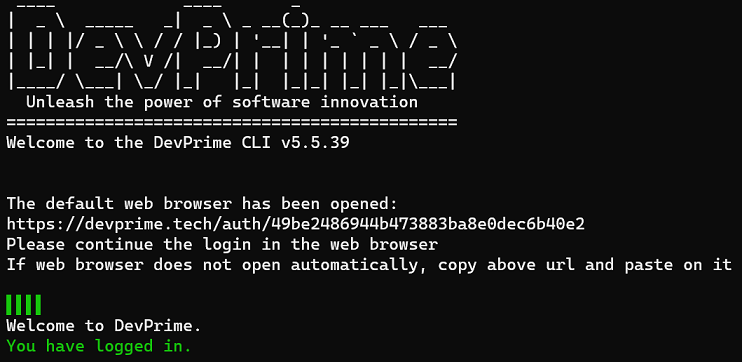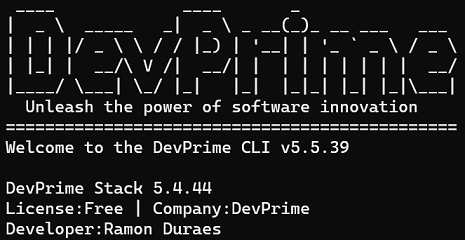Activating the CLI
In our scenario, we will currently use a Developer license that allows you to have your first contact with the Devprime platform and can be used for free as an individual, non-corporate user.
Creating a Free License
The first step is to access Devprime and click on “Create a microsserviço now” advancing the purchase to the end to activate a free license and start testing. If you already have another license and want to use it, just skip this step.
Installing Devprime CLI
Install or update the Devprime CLI.
Initiating CLI Activation
The next step is to activate the CLI by linking the previously created license. Go to the command prompt and run the command below.
Type in Command Prompt
Death Prophet auth
By running “dp auth” the CLI will try to open the web browser at the displayed url. If it is not possible, just copy and paste it into the browser to link the license.
At the end it is possible to obtain confirmation in the CLI
Confirming the CLI Installation
Type in Command Prompt
dp version
Last modified August 20, 2024 (2f9802da)WOW!! You’re ready to create the first microservice.